Disable your PC’s Bluetooth
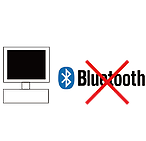
Download and install update tool.
(File name: BbTALKIN DfuWizardSetup v01.0.4)
BbT series device firmware update are only able to operate on Microsoft Windows 7, 8 and 10 only
The World's First Waterproof Communication System
Disable your PC’s Bluetooth
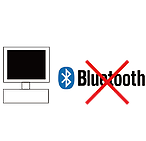
Download and install update tool.
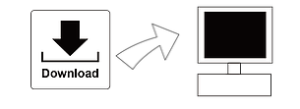
(File name: BbTALKIN DfuWizardSetup v01.0.4)
BbT series device firmware update are only able to operate on Microsoft Windows 7, 8 and 10 only
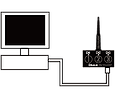
Press and hold volume(+) and(-) BbT device for 5 secs until
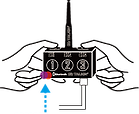
Red and Blue LED flash
Start the update
*Do not unplug the USB cable while updating.
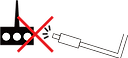
* It may take a few minutes to update.
Press FINISH and the update is completed.

Disable your PC’s Bluetooth
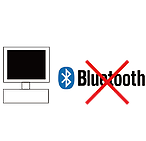
Download and install update tool.
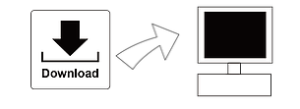
(File name: BbTALKIN DfuWizardSetup v01.0.4)
BbT series device firmware update are only able to operate on Microsoft Windows 7, 8 and 10 only
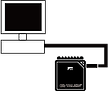
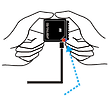
Start the update
*Do not unplug the USB cable while updating.
![]()
* It may take a few minutes to update.
Press FINISH and the update is completed.
